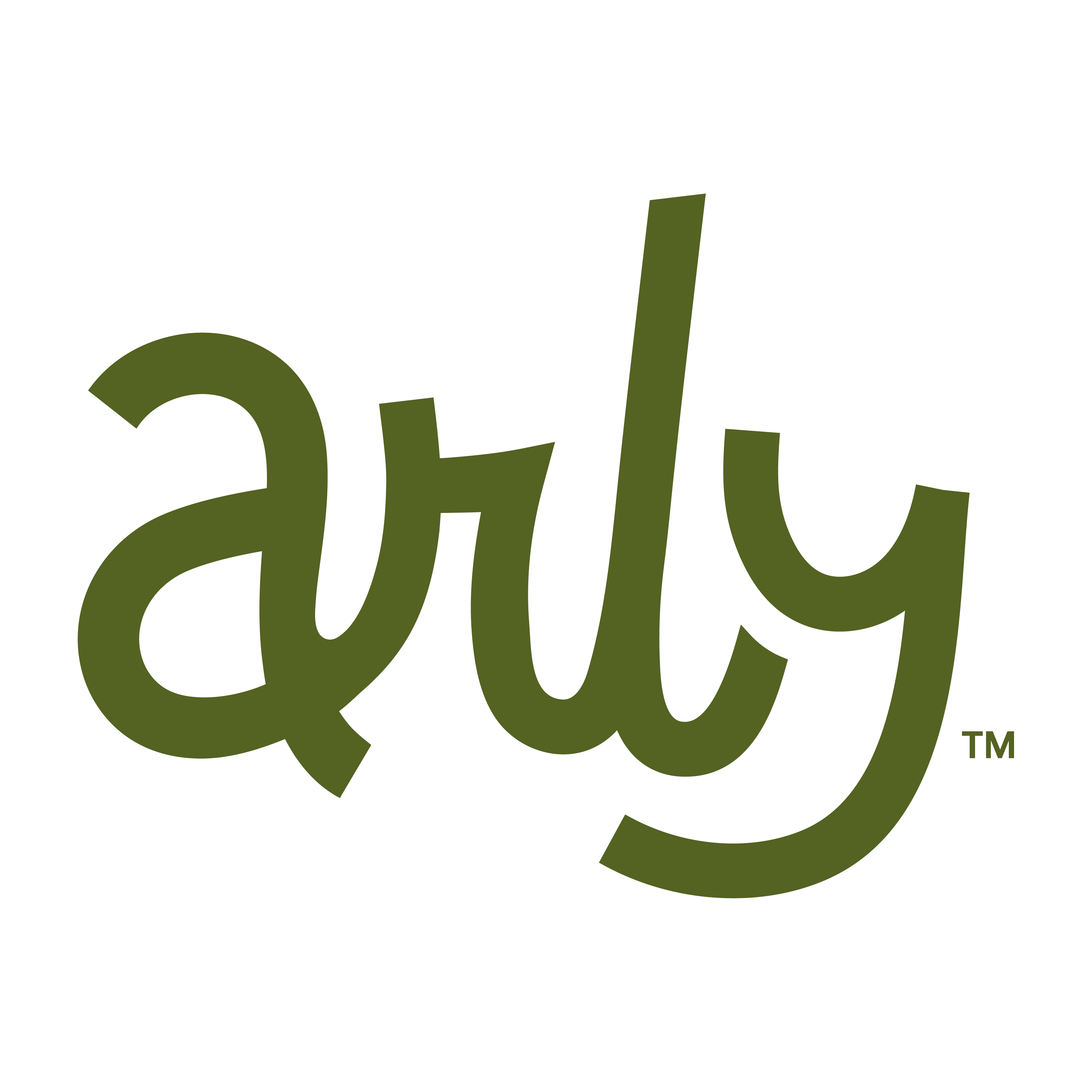Family Portal- Register for a Program
🔍How do I register my child for a program in the Family Portal?
1. Visit the Family Portal using the specific web address provided to you by the program.
2. Browse the program catalog. Use the filters on the left to filter by Program, Location, and Session Date Range.
Note: Some sessions display age restrictions. Your child’s age will be confirmed on the application.
3. Choose a session and select the number of participants you’d like to enroll from the drop-down.
4. Select Add to Cart.
Note: You can select multiple sessions at a time. You will notice the number in your shopping cart increases each time you make a selection.
5. Select your cart to review your order and proceed with registration.
6. Review your order and select Next.
7. Enter your email address.
8. If you already have an account, you will sign in with your password.
9. If you do not have an account, complete the form to create one.
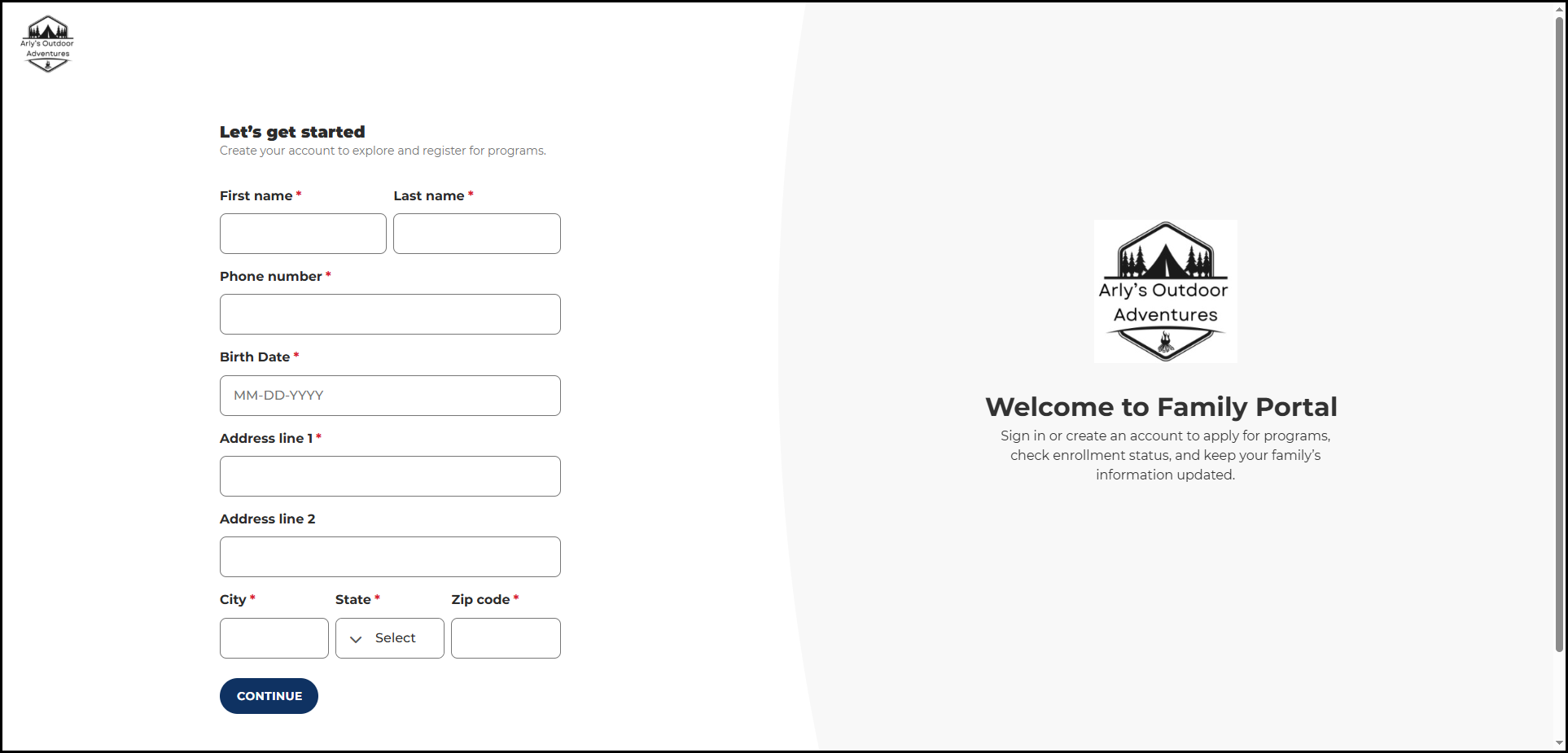
10. Once signed in, select your shopping cart.
11. Review your order and select Next.
12. Select a child from the drop down or select I’ll be adding a new child.
13. If adding a new child, follow the on screen instructions to add your child’s information.
14. On the order review page, you can confirm your sessions, subtotal, tax, discounts, and total before submitting your order.
Note: If the program has a cost, enter your payment information.
15. Select Submit Order.
🏆Your application has been submitted.🏆
Important To Note: When your child is enrolled your stored payment method will be charged. You’ll receive a confirmation email of your child’s enrollment and a payment receipt. The payment status for each enrollment will be updated in the Family Portal. You will need to contact your program’s administrator if you need a refund.